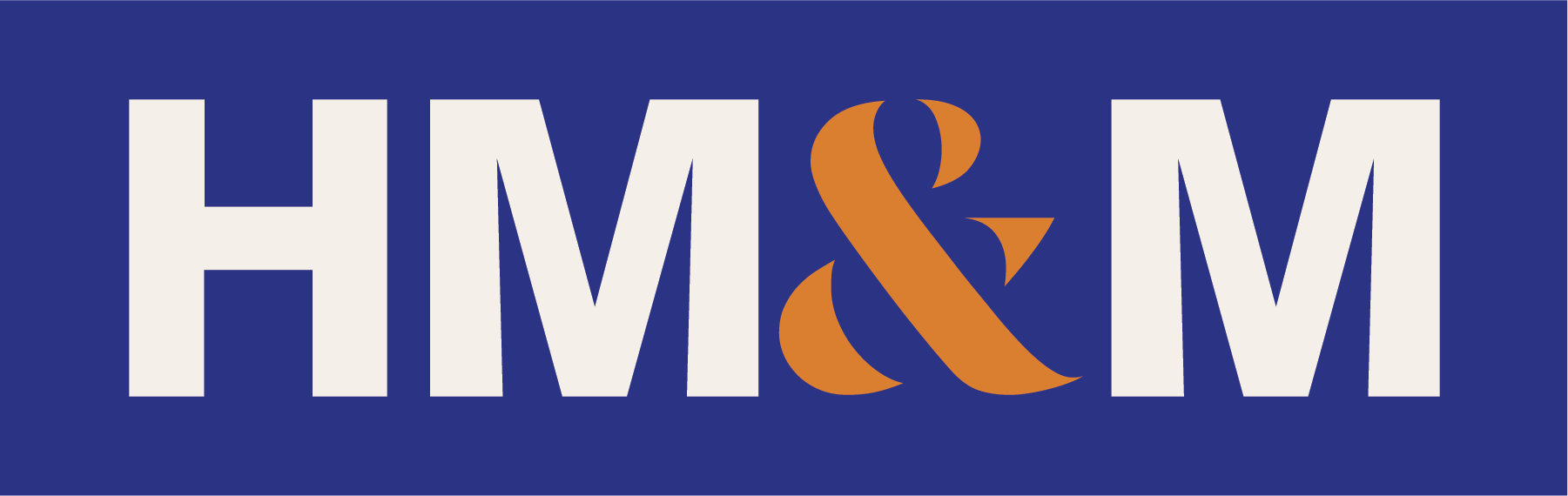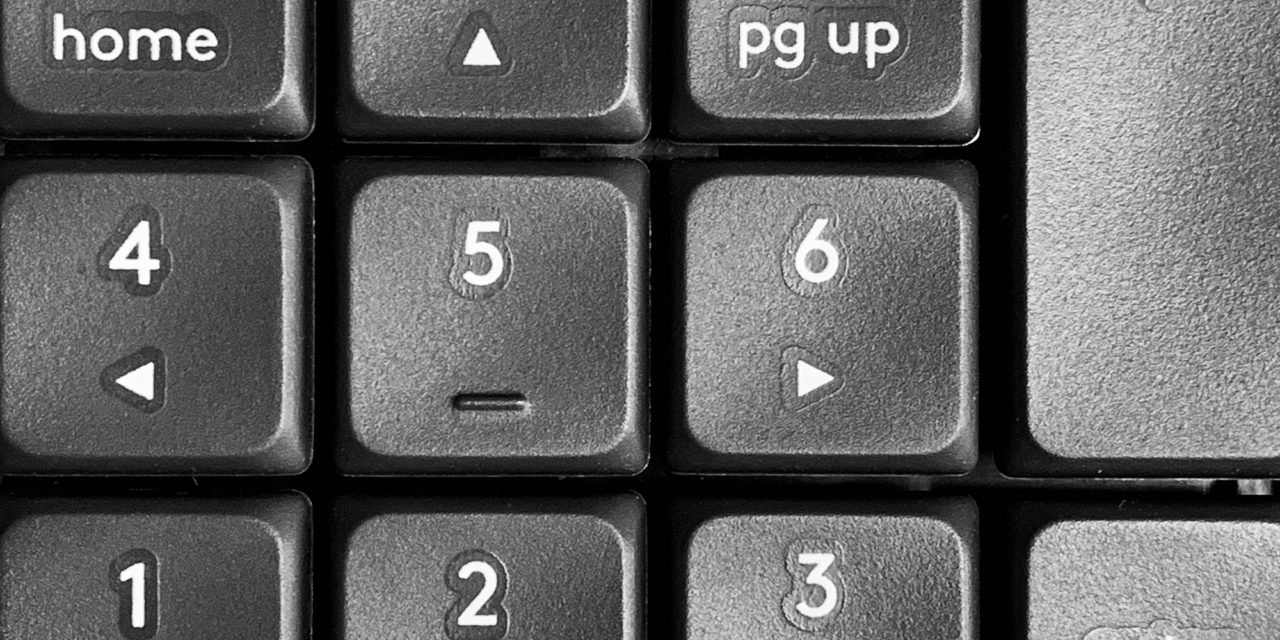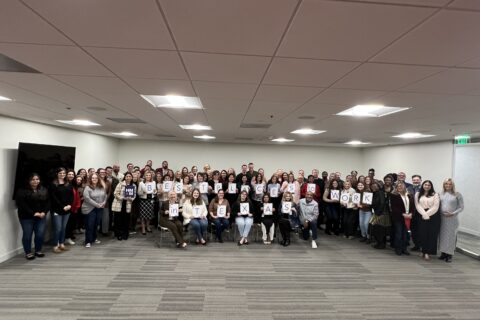A new program for QuickBooks or Intuit Online Payroll users is going live on August 1, 2021. The Work Number, which is a user-paid verification of employment database that was created by TALX Corp., a data broker acquired by Equifax in 2007. If you do not opt-out by July 31, 2021, small businesses that use these Intuit payroll programs will allow Intuit to share payroll information with Equifax.
The idea behind The Work Number, is that the program will allow small business employees easy access to employment and income verification services when they wish to apply for a loan or line of credit. The Intuit program will be a free feature that is supposed to make it easier for employees to provide information to lenders, creditors, or government agencies.
Keep in mind that as an employer, you are responsible for the data you collect on each and every employee and who has access to this information. If you are uncomfortable with sharing this information with Equifax, you can find more information below on how to opt-out.
Please contact your HM&M Advisor for more information.
Opt-out instructions
For QuickBooks Online Payroll Core, Premium, and Elite Users
- Sign in to QuickBooks.
- Select Settings ⚙, then Payroll Settings.
- In the Shared data section, select Edit ✎.
- Clear the checkbox Include automated income and employment verification service powered by The Work Number from Equifax.
- Select Save.
For Online Payroll Enhanced Users
- Sign in to Intuit Online Payroll.
- From Setup, select Preferences.
- Select Shared Data.
- Clear the checkbox Include automated income and employment verification service powered by The Work Number from Equifax and select OK.
For Intuit Online Payroll Full Service Users
- Sign in to Intuit Online Payroll Full Service.
- Select Account Settings.
- In Shared Data, select Edit.
- Clear the checkbox Include automated income and employment verification service powered by The Work Number from Equifax and select Save.
QuickBooks Online Payroll Enhanced & Full Service Users
- Sign in to QuickBooks.
- Select Settings ⚙, then Payroll Settings.
- Select Preferences.
- Clear the box next to Include automated income and employment verification service powered by The Work Number from Equifax.
- Select OK.
For QuickBooks Desktop Payroll Users
- Open your QuickBooks Desktop File.
- Select Edit, then Preferences.
- Select HR & Benefits.
- Select the Company Preferences tab.
- In the Income & Employment section, clear the checkbox next to Include automated income and employment verification service powered by The Work Number from Equifax.
- Select Yes.
Latest Blog
DALLAS, TX – [February 21, 2025] –HM&M, a leading accounting and advisory firm, is proud to announce that ...
Updated February 14, 2025 A complex trust or estate may make an election under Internal Revenue Code Section ...
As this reminder was going to press, a Texas-based federal court issued a preliminary injunction prohibiting the federal ...
HM&M Updates
DALLAS, Dec. 11, 2024 – Springline Advisory, a trailblazing financial and business advisory firm, is proud to announce its partnership ...
Last month, Senior Manager, Pearl Balsara was invited to speak at the 2023 FPA DFW Annual Conference in ...
We are pleased to announce the winners of the 2022 HM&M Excellence Awards. Ronna Beemer, Keith Phillips, and ...